About Online GED Testing
Take your GED test from the comfort of your home, while securely monitored by an online proctor.
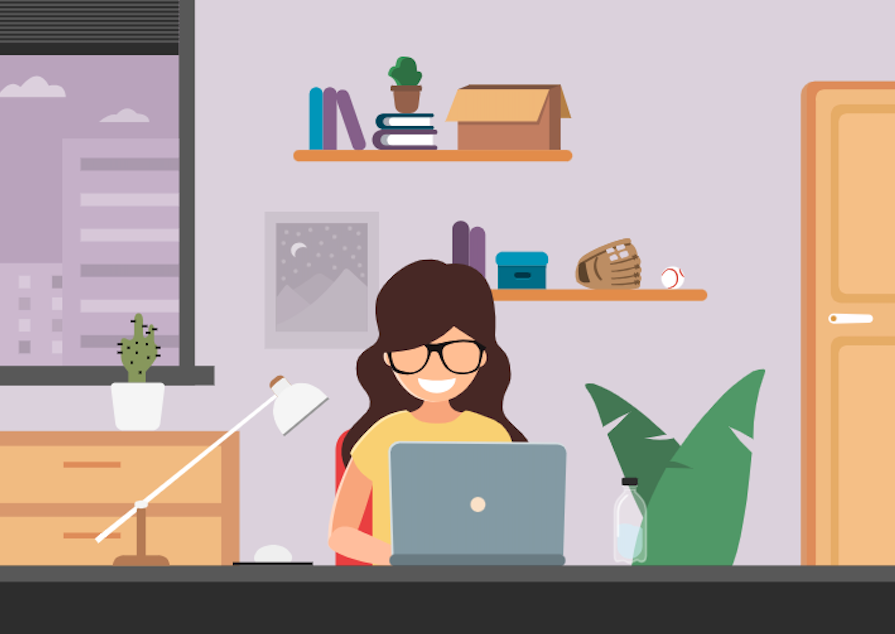
See How the GED Online Proctored Test Works
 Play
Play
What’s Needed to Take the Online GED Test

Computer, Webcam, Internet
You need a computer with webcam and reliable internet. Run a system test to make sure your computer meets the requirements.
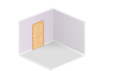
Private Workspace
The room should have four walls, a closed door and no distractions.

Government-issued ID
We will verify your government-issued ID when you check-in for your test.
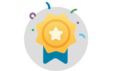
‘Green’ GED Ready Score
You must take a GED Ready practice test and score ‘green’ within the last 60 days for each subject in which you want to test online.
Run a System Test
Run a System Test
It’s important to do a system test on your computer before test day to make sure your computer meets the minimum requirements for online testing. If you wait until the time of your exam to do the system test and something goes wrong, you won’t be able to test and will lose your payment. For further information about Technical Requirements click on this link.
Tools Available During the Online GED Test
Technical Assistance
- Onscreen chat with the proctor will be available, but the proctor will not answer any questions related to exam content
- Make sure you close out all other applications and complete the system test ahead of time. Poor internet connection is one of the most common technical issues during the test.
Onscreen Calculator
- You will not be able to use a physical calculator but will have access to an onscreen calculator during the exam. Practice with the calculator tutorial.
Onscreen Scratch Pad
- You will have access to an onscreen scratch pad to take notes and perform math calculations
Onscreen Whiteboard
- You will have access to an onscreen whiteboard so you can use your mouse to draw and write out math calculations. Access this feature anytime during your test by clicking the Whiteboard icon at the top of the screen.
- Practice using the online whiteboard
States that Offer Online GED Testing
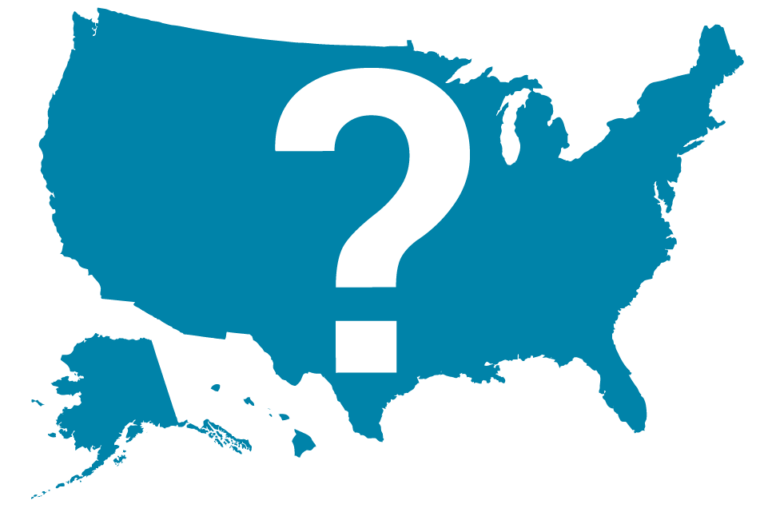
FAQs
Yes. All subjects of the GED test are available in Spanish as well as English. In addition the Spanish test taker’s OP test experience is completely translated, from system testing, scheduling, check-in, and interactions with their online proctor on test day.
Yes. Once a student is approved for testing accommodations, they can choose to schedule their test either in a test center or online.