Unseen Content |
You have not viewed all of the information. Make sure you tab through all of the content on this page. |
Unseen Content |
You have not viewed all of the information. Make sure you tab through all of the content on this page. |
Information |
Mathematics Formula Sheet
Area of a:
square 
rectangle 
parallelogram 
triangle 
trapezoid 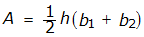
circle 
Perimeter of a:
square 
rectangle 
triangle 
circumference of a circle 
Surface Area and Volume of a:
rectangular prism 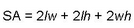

right prism 

cylinder 

pyramid 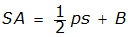

cone 

sphere 

( p = perimeter of base B ;  )
)
mean
mean is equal to the total of the values of a data set, divided by the number of elements in the data set
median
median is the middle value in an odd number of ordered values of a data set, or the mean of the two middle values in an even number of ordered values in a data set
data set, or the mean of the two middle values in an even number of ordered values in a data set Algebra slope of a line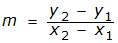 slope-intercept form
of the equation of a line
slope-intercept form
of the equation of a line 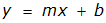 point-slope form of the
equation of a line
point-slope form of the
equation of a line  standard form of a
quadratic equation
standard form of a
quadratic equation  quadratic formula
quadratic formula 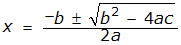 Pythagorean Theorem
Pythagorean Theorem 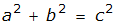 simple interest
simple interest  ( I = interest, P = principal, r = rate, t = time)
distance formula
( I = interest, P = principal, r = rate, t = time)
distance formula  total cost
total cost 
Information |
Calculator Reference
Basic Arithmetic
To perform basic arithmetic, enter numbers and operation symbols using the standard order of operations. The word “minus” is voiced for the operation of subtraction. The phrase “change sign” is voiced when creating a negative number. To create a negative number, enter the number first, and then press the Change Sign key.
NOTE: To complete all calculations, it is necessary to press the Enter key.
Arithmetic Example 1: 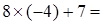
The key sequence for this example is voiced by the calculator as follows:

Voiced as:
“Eight, times, four, change sign, plus, seven, enter, negative twenty-five”
The correct answer = -25
Arithmetic Example 2: 

Voiced as:
“Zero, minus, three, plus, three, change sign, plus, four, minus, four, change sign, enter, two”
The correct answer = 2
Percent
To perform calculations with percent, enter the base number, then use the Percent key.
Percent example: 40 x 560 =

Voiced as:
“Five, six, zero, times, four, zero, percent, enter, two hundred twenty-four”
The correct answer = 224
Scientific Notation
To perform calculations with scientific notation, use the Scientific Notation key. To create a number in scientific notation format, enter the base number. Use the Change Sign key to change the sign if necessary. Press the Scientific Notation key and then enter the numerical exponent. Use the Change Sign key to change the sign of the exponent if necessary.
The answer to calculations involving scientific notation will be given in standard numerical format.
Scientific Notation example: 

Voiced as:
“Seven, point, eight, times ten power, eight, minus, one, point, five, times ten power, eight, enter, six hundred thirty million”
The correct answer = 630000000
Fractions and Mixed Numbers
To perform calculations with fractions and mixed numbers, use the 2nd Function key, followed by the Fraction key. To create a fraction or mixed number, press the 2nd Function key, followed by the Fraction key. The Open Bracket key will automatically appear. Next, enter a whole number (use zero for simple fractions), then press the Comma key. Next, enter the numerator, press the Division key, enter the denominator, and then press the Close Bracket key. The answers to calculations involving fractions and mixed numbers will automatically be formatted in reduced form.
Fraction example: 

Voiced as:
“Second, fraction open bracket, zero, comma, two, divide by, nine, close bracket, times, second, fraction open bracket, zero, comma, three, divide by, seven, close bracket, enter, 2 over 21”
The correct answer = 2/21
Mixed Numbers example: 

Voiced as:
“Second, fraction open bracket, one, two, comma, five, divide by, six, close bracket, minus, second, fraction open bracket, one, comma, one, divide by, two, close bracket, enter, eleven and one-third”
The correct answer = 11 1/3
Powers and Roots
To calculate the square of a number, use the X-Squared / Square Root key. Enter the number, then the X-Squared / Square Root key, then press the Enter key.
Squares example: 

Voiced as:
“One, point, two, x-squared, enter, one point four four”
The correct answer = 1.44
Powers Other than 2
To calculate powers other than two, use the Power / Nth-Root key. Enter the base number and press the Power / Nth-Root key. Then enter the exponent and press the Enter key
Powers Other than 2 example: 
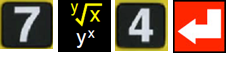
Voiced as:
“Seven, power, four, enter, two thousand four hundred one”
The correct answer = 2401
Square Roots
To calculate square roots, use the 2nd Function key and X-Squared / Square Root key. Press the 2nd Function key, and then the X-Squared / Square Root key, followed by the number, then the Enter key.
Square Roots example: 

Voiced as:
“Second, square root of, five, two, nine, enter, twenty-three”
The correct answer = 23
Non-Square Roots
To calculate roots other than square roots, use the 2nd Function key and Y-Power-X / X-Root-Y key. First, enter the numerical root, followed by the 2nd Function key. Then press the Y-Power-X / X-Root-Y key, enter the base number, and press the Enter key.
Non-Square Roots example: 

Voiced as:
“Three, second, y-root, one, seven, two, eight, enter, twelve”
The correct answer = 12